ATMega32 Tutorial Series 1- (Setting up the environment)

This tutorial series will be based on this amazing guide created by Shehan Munasinghe. If you're a beginner there are several terminologies you should be familiar about, otherwise these terms will make no sense.
- ASP : AVR Serial Programmer.
- ISP : In System Programmer.
- MCU : Microcontroller Unit
To continue interacting with this tutorial series you'll need the following basic modules/components
- ATMega32 MCU
- Programmer AVR Minimum System Board (ATMega 16/32) (even without having this component you can program the MCU on a breadboard. to see how to make the necessary connections with the USBasp on breadboard, read this)
- USBASP (USB programmer for Atmel AVR controllers)
- A Windows Laptop ;) (in case you need to continue in unix environment check this guide to see which toolchains need to be installed)
Setting up the Environment
- The IDE we'll be using here is Atmel Studio 7, which you can download here and install. It supports a vast number of Atmel microcontrollers so we can use it to build the code.
- Download and Install WinAVR
- The next step is to download the USBasp drivers which you can find here. You will find a zip file, and extract it to some temporary directory.
- Then Connect the USBasp to your computer and follow the steps shown in the video
- It's highly likely that windows will tell you that
third party inf doesn’t contain digital signature information. to resolve that issue, we need to disablesigned driver enforcement.
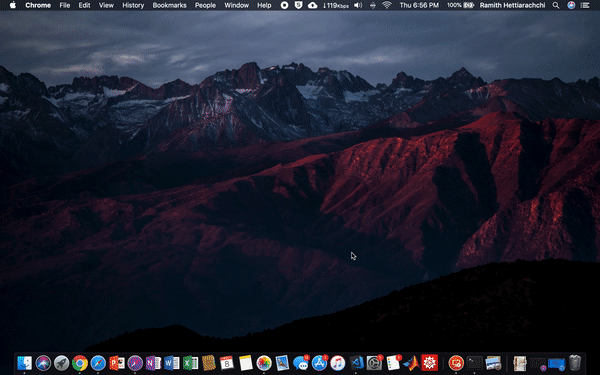
- If you got that error, please proceed with the following steps to
Disable Signed Driver Enforcement.
-
Hold down the SHIFT key and click restart.
-
You will get a boot screen and proceed in the following sequence.
Troubleshoot -> advanced options -> Startup settings -> Restart- if you don't get a boot screen, you're probably using an older version of windows. So follow these steps instead
-
Once the computer restarts it might ask for a BitLocker recovery key. If so you will need to get it . If not, you can press F7 to
disable signed driver enforcement -
After all those painful steps, go to the Device Manager, and proceed with the same steps as before
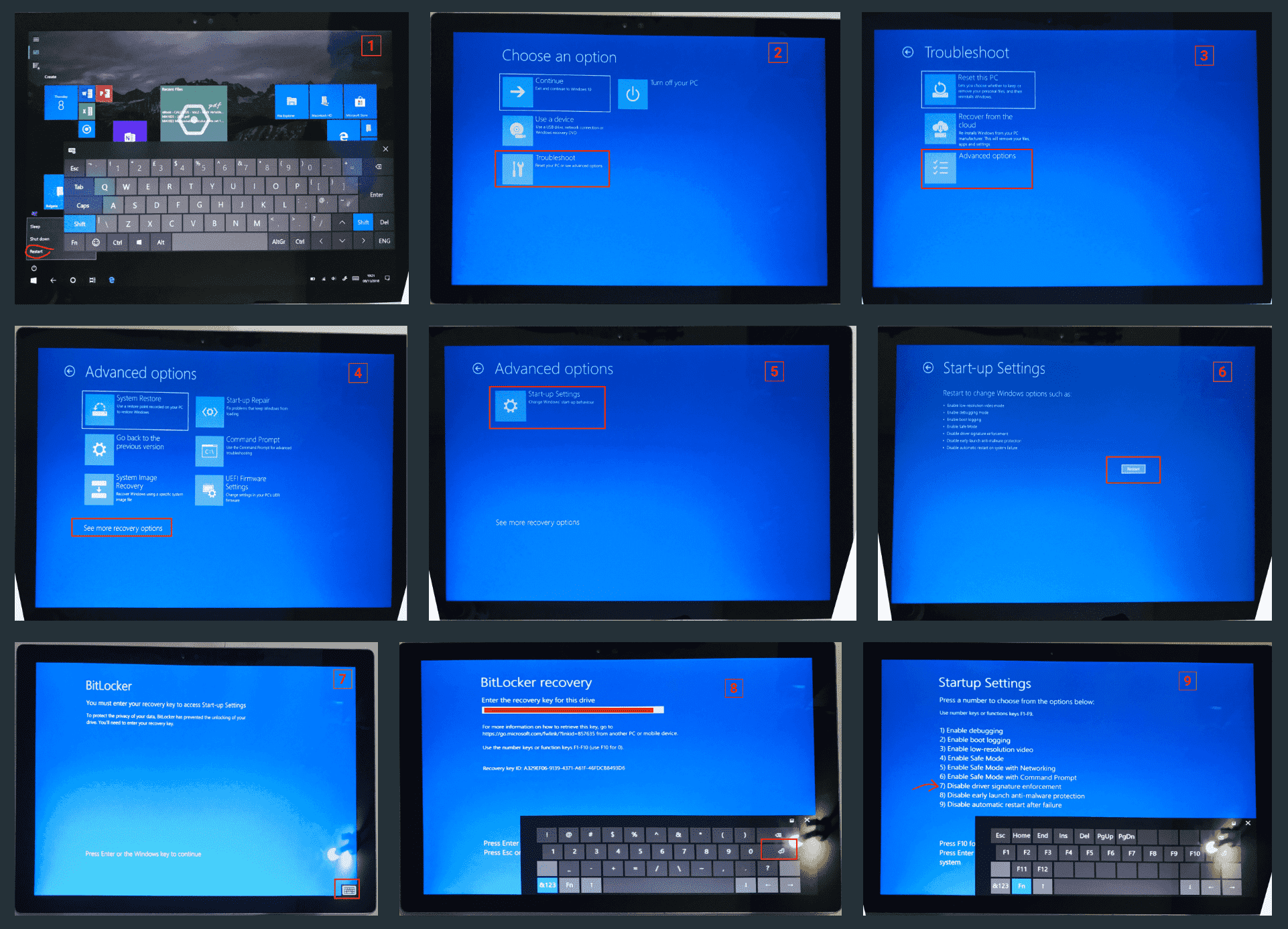
- On my surface pro 4, additional steps were required to enter the
bitlocker recovery key.
If you have successfully installed the USBasp drivers, you should get a screen like this 👇
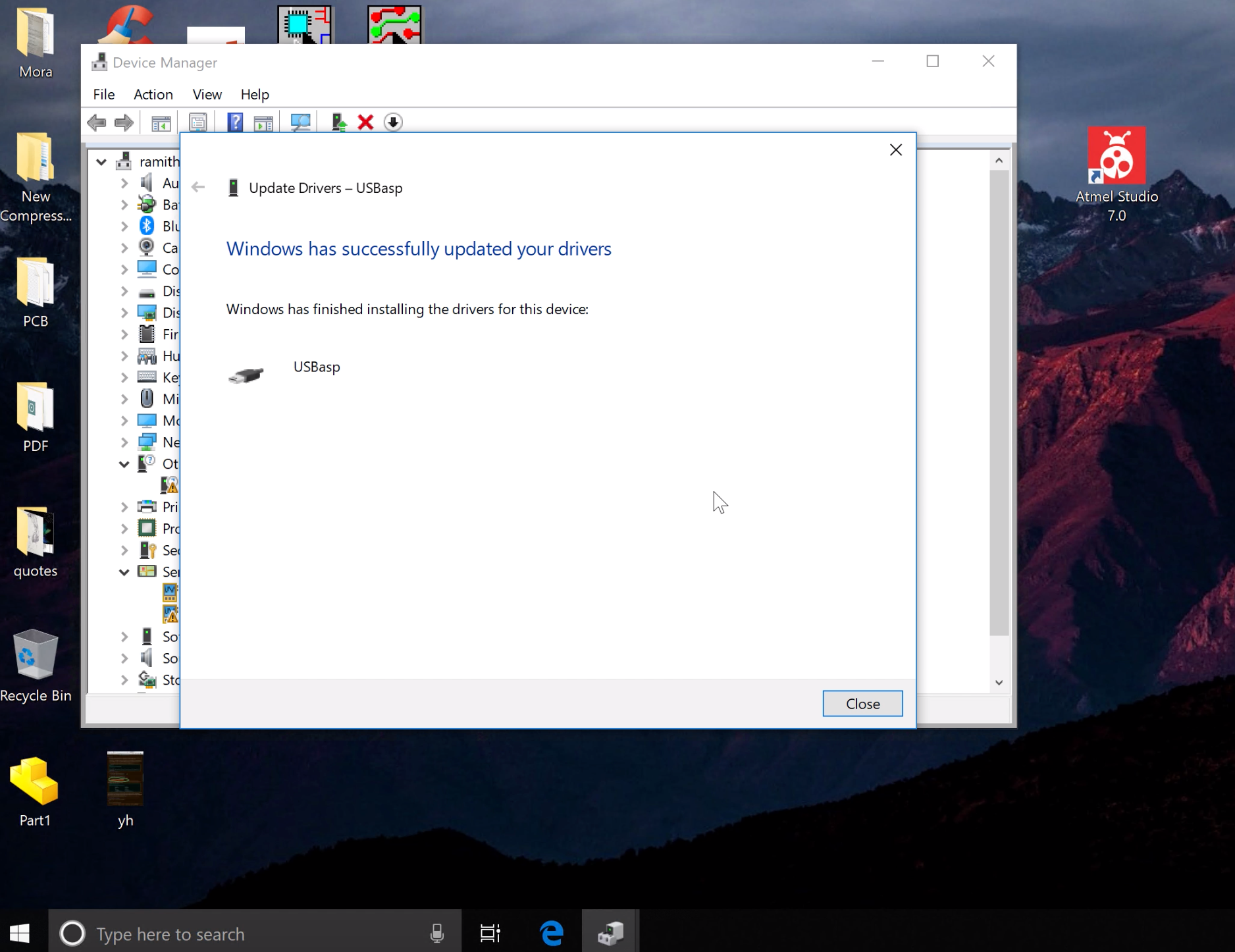
Now the hard part is done. Next steps are to configure the atmel studio with USBasp so that you'll be able to flash the hex file on to the MCU once you have built the code using atmel studio.
Please click this link to follow the next tutorial, if you have any questions let me know below!